Configuring Maven in your local system
A lot of IT companies and startups have switched to Maven as it solves a lot of build deployment problems. If your firm has still not switched to Maven then it is time to go ahead and configure Maven in your system today, it will ease the pain of downloading the jars in your system. Let's suppose you are working in a team of 50 people and a new guy joins in. He/ She will surely struggle to configure in the project in the system. In this case, you just have to set up Maven and export the project to her, so it automatically downloads the jars through dependencies without any hassle.
7. Repeat the same steps to provide the path of downloaded Maven directory until its bin folder as shown below -
8. In system Variable, path variable must be defined as shown in the last row in the above screenshot.
Double click on it and select 'New' and add %MAVEN_HOME%\bin as shown in below snippet -
9. Almost DONE! Now to cross-check, navigate to the command line interface and enter mvn-version and it will come up with a result as shown below -
We are done setting up Maven in the local system. Hope the guide is useful to you. Let us know if there are any challenges in setting up the same.
Happy Testing!
What is Maven?
Maven is build automation tool. Maven comes up with pom.xml file where you can keep all your jars (dependencies).
We will be helping you to configure Maven in your local system. Please go through below steps and revert us back if you need any help in setting up Maven in your system.
Configuring Maven in your local system -
- Download Maven from Apache Maven.
- Extract .zip file in your system.
- JDK should be installed in your system. Environmental variables should be defined.
- Go to Control Panel -> system and security -> System -> Advanced System settings
- Click on Environment variables as shown below -
6. Go to System Variable, click on 'New' and provide the path of your JDK location in you system as shown below -
 |
| Setting JDK location in System Variable |
7. Repeat the same steps to provide the path of downloaded Maven directory until its bin folder as shown below -
Setting up Maven system variable
8. In system Variable, path variable must be defined as shown in the last row in the above screenshot.
Double click on it and select 'New' and add %MAVEN_HOME%\bin as shown in below snippet -
9. Almost DONE! Now to cross-check, navigate to the command line interface and enter mvn-version and it will come up with a result as shown below -
We are done setting up Maven in the local system. Hope the guide is useful to you. Let us know if there are any challenges in setting up the same.
Happy Testing!
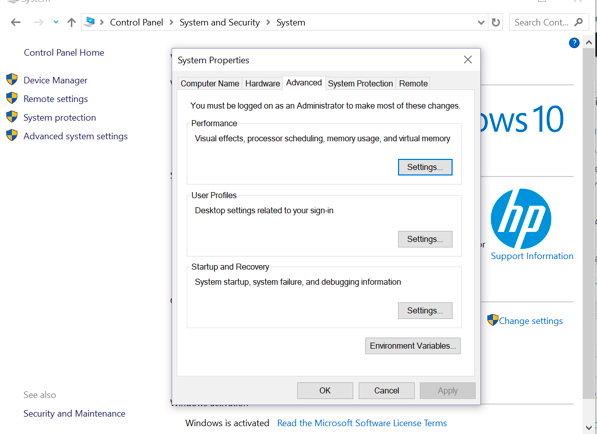



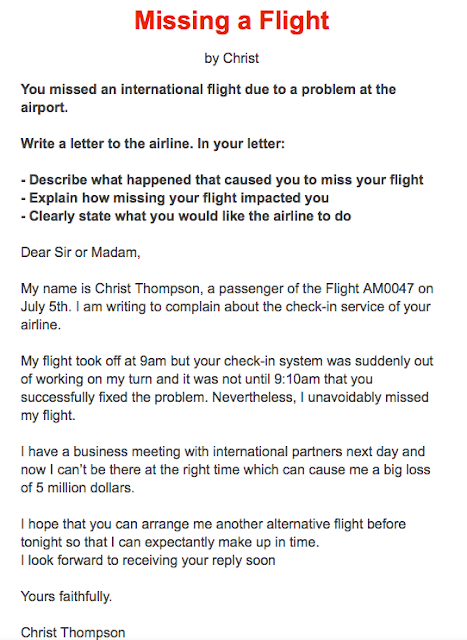

Comments
Post a Comment