Azure Tutorials Series - Azure Resource Manager(ARM)
Having gone through Azure Service Level Agreements(SLAs), we will learn about Azure Resource Manager(ARM) in this article. We already know what resources are, will look at tagging concept in Azure, Resource locks, Resource groups and Management groups.
Azure Resource Manager(ARM)
Like the name says it, Azure resource manager can help you create or manage resources in Azure under a subscription. Resource in Azure means purchased services. In simple words, Azure resource manager is a centralised management layer for managing all Azure resources. You may learn about assigning roles using RBAC. Let's go step by step on how it works.
Some of the different ways to deploy resources using ARM -
- Azure Portal
- Powershell
- REST API/SDK
- CLI
Resources
- You might already know how to create resources in Azure, for instance, virtual machines, Application gateways and cosmosDB instances.
- Resources can also be used to move into another resource group or subscription and can also be managed using Role Bases Access control(RBAC) which will be covered in upcoming articles.
- A resource can only be managed in a single resource group.
- A resource cannot be created without any resource group assignment.
Tagging
You know how tagging works on Facebook or Twitter. A hashtag could be used to see the topics of that particular tending keyword. Similarly, in Azure, resources can be tagged likewise, which could further help in filtering it out. for an example
- Departments
- Environments
- Billing cycle
- Automating shutdown
A resource can have max 50 tags linked to it. Not all resource type supports tag. Tags are not inherited from parent resource.
Resource Locks
- A resource could be locked in such a way that it could not be modified or deleted by any other person.
- Allows GET requests and POST requests are denied
Azure Resource Groups
- Comes under Subscription
- We can have resources of different regions under one resource group
- Helps you organise resources
- If a resource group is deleted, all resources associated with it gets deleted
- All the permissions authorised to resource group are applicable to all the resources
- Resource group cannot be nested
- A resource cannot share 2 resource groups simultaneously
- Resources in Azure group can represent
- Services by their lifecycle, for example - Production and Non-production
- Services for billing and tracking purpose
- Services by their own resource type
- Services by assigned departments
- Services by geographical locations
Management Groups
- Top most in the hierarchy
- Groups multiple subscriptions
- Can have RBAC assignments and policies
- Good for enterprises
Note - URL in which user can connect to manage all resources - https://portal.azure.com
Hope you have enjoyed learning about Azure resource manager(ARM), will share more articles. Keep Learning!
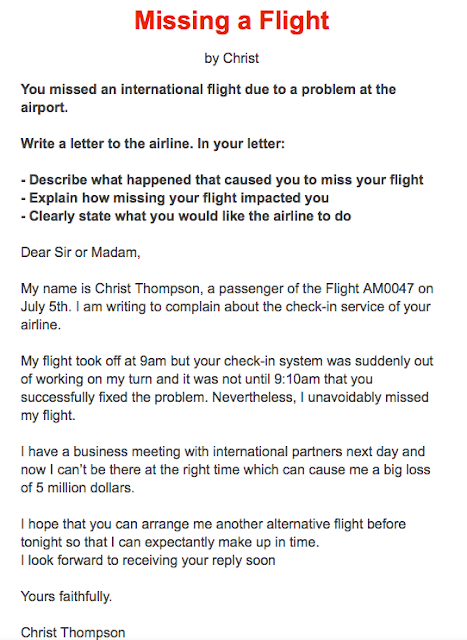

Comments
Post a Comment