Selenium Commands
In this article we will cover Selenium commands you should be aware of if you are going for interviews.
Selenium Commands
- get() Methods -
- driver.get("https://google.com"); -- used to open an URL and it will wait till the whole page gets loaded.
- driver.getClass(); -- The command is used to retrieve the Class object that represents the runtime class of this object
- driver.getCurrentUrl(); -- This command returns the URL of the currently active web page in the browser.
- driver.getPageSource(); -- This command helps in getting the entire HTML source code of the open web page.
- driver.getTitle(); -- This command can be used for displaying the title of the current web page.
- driver.getText(); -- delivers the innerText of a WebElement.
- driver.findElement(By.id("findID")).getAttribute("Value"); -- used to retrieve the value of the specified attribute
- driver.getWindowHandle(); -- used to tackle with the situation when we have more than one window to deal with.
- Locating links by linktext() and partialLinkText() -
- driver.findElement(By.linkText("Testers")).click(); -- finds the element using link text
- driver.findElement(By.partialLinkText("Test")).click(); -- find the elements based on the substring of the link
- Selecting multiple items in a drop down -
- Select select = new Select(driver.findElement(By.id("Tester")));
- select.selectByValue("Value");
- select.selectByVisibletext("Text");
- select.selectByIndex(2);
- Submitting a form -
- driver.findElement(By.id("Submit")).submit();
- Handling iFrames -
- select frame by id - driver.switchTo().frame("Id of the frame");
- Locating iframe using tagName - driver.switchTo().frame(driver.findElements(By.tagName("iframe").get(0));
- Locating iframe using index - driver.switchTo().frame(0);
- Locating by name of iframe - driver.switchTo().frame("Name of thr frame");
- select parent window - driver.switchTo().defaultContent();
- Close() and quit() methods -
- driver.close(); -- closes only a single window that is being accessed by the WebDriver instance currently
- driver.quit(); -- closes all the windows that were opened by the WebDriver instance
- Exception Handling -
- Exceptions are the conditions or situations that halt the program execution unexpectedly.
- Reasons for such conditions can be:
- Errors introduced by the user
- Errors generated by the programmer
- Errors generated by physical resources
- Example -
- WebElement saveButton = driver.findElement(By.id("Save"));
- try{ if(saveButton.isDisplayed()){
- saveButton.click();
- } }
- catch(NoSuchElementException e){
- e.printStackTrace();
- }
- Other useful commands -
- isEnabled() ; -- to Check Whether the Element is Enabled Or Disabled in the Selenium WebDriver.
- Syntax -
- boolean textBox = driver.findElement(By.xpath("//input[@name='textbox1']")).isEnabled();
- pageLoadTimeout(time, unit) ; -- to set the time for a page to load.
- Syntax -
- driver.manage().timeouts().pageLoadTimeout(500, SECONDS);
- implicitlyWait(); -- to set a wait time before searching and locating a web element.
- Syntax -
- driver.manage().timeouts().implicitlyWait(1000, TimeUnit.SECONDS);
- until() and visibilityOfElementLocated() -- until() from WebdriverWait and visibilityOfElementLocated() from ExpectedConditions to wait explicitly till an element is visible in the webpage.
- Syntax -
- WebDriverWait wait = new WebDriverWait(driver, 10);
- WebElement element = wait.until(ExpectedConditions.visibilityOfElementLocated (By.xpath("//input[@id=’name’]")));
- until() and alertIsPresent() -- untill() from WebdriverWait and alertIsPresent() from ExpectedConditions to wait explicitly till an alert appears.
- Syntax
- WebDriverWait wait = new WebDriverWait(driver, 10);
- WebElement element = wait.until(ExpectedConditions.alertIsPresent() );
- Select
- WebElement mySelectedElement = driver.findElement(By.id("select"));
- Select dropdown= new Select(mySelectedElement);
- dropdown.selectByVisibleText("Jaikishan");
- dropdown.selectByValue("Fav_course");
- dropdown.selectByIndex(1);
- dropdown.deselectByVisibleText(“Tester");
- dropdown.deselectByValue("Fav_course");
- dropdown.deselectByIndex(1);
- Navigate() methods -- to navigate between the URLs.
- driver.navigate().to("https://www.testinghackersz.blogspot.com");
- driver.navigate().back();
- driver.navigate().forward();
- driver.navigate().refresh();
- getScreenshotAs() method --to Capture the entire page screenshot in Selenium WebDriver.
- File shot = ((TakesScreenshot)driver).getScreenshotAs(OutputType.FILE);
- FileUtils.copyFile(shot, new File("D:\\criticalbug.jpg"));
- moveToElement() -
- Actions actions = new Actions(driver);
- WebElement mouseHover = driver.findElement(By.xpath("//div[@id='bestTutor']/div"));
- actions.moveToElement(mouseHover); actions.perform();
- dragAndDrop()
- actions.dragAndDrop(sourceLocator, destinationLocator).build().perform();
- switchTo() and accept(), dismiss() and sendKeys() -- methods from Alert class to switch to popup alerts and handle them.
- Syntax
- Alert alert = driver.switchTo().alert();
- alert.sendKeys("Don’t forget to give 5 star rating");
- alert.accept();
- alert.dismiss() can be used to dismiss the alert.
- assertEquals(),assertNotEquals(), assertTrue() and assertFalse() -- Assertions are used to compare the expected and actual results. Pass or fail of a test is usually decided from the result of assertions.
- Syntax
- Assert.assertEquals(message, “This text”);
- Assert.assertNotEquals(message, “This text”);
- Assert.assertTrue(result<0);
- Assert.assertFalse(result<0);
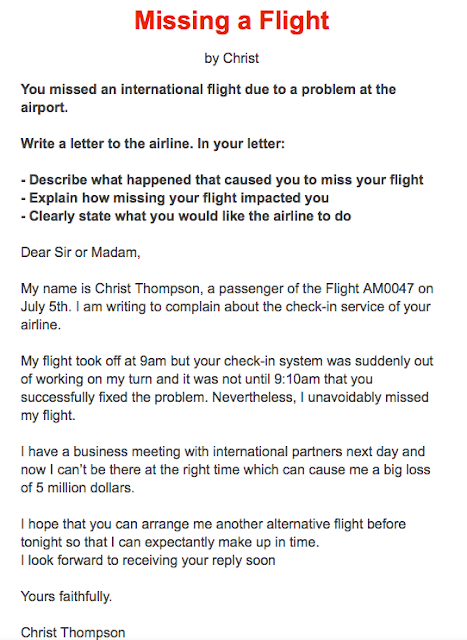
Comments
Post a Comment